To give a title a star rating in the catalog:
- Log in to your library card account.
- Click on New Search.
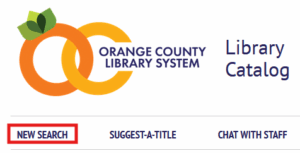
- Search the catalog for the title you’d like to rate.
- Once you have found the title, you will see a row of stars under under the title’s publication information.
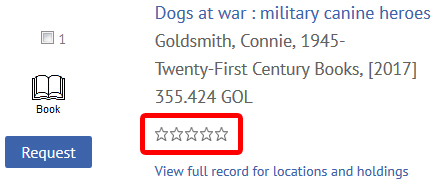
- To give a rating, click on the appropriate star – the stars are ordered 1 through 5 from left to right with 1 being the lowest rating and 5 being the highest rating:
Explanation of Ratings 
Excellent. Excellent. I highly recommend this item! 
Very Good. It was better than I expected and I recommend it. 
Good. I liked it and recommend this item! 
Fair. I recommend only with reservations. 
Poor. I would not recommend. 
Has not yet been rated, no recommendations available.
To view My Ratings:
- After you have rated a title, click on My Account at the top of the page to access your library card account. (If you have logged out of your account, you will need to log in.)

- Scroll down and click on the My Ratings view; this opens your My Ratings page.

- On the My Ratings page all the titles you have rated are listed alphabetically by title with the rating you have given.
Managing My Ratings:
From the My Ratings page you can change or delete the ratings you have given to different titles.
To change a rating on a title:
- Log in to your library card account.
- Click on My Ratings (if you do not see a link called My Ratings, you have not rated anything.)
- Find the title in your listed of rated titles.
- In the display of star ratings next to the title (see graphic below), click on the appropriate star for your new rating. This will override your old rating.

- Your screen will refresh and display your new rating next to the title.
To delete a rating on selected titles:
- Find the title(s) you want to delete in your list of rated titles.
- Click in the check box next to the title(s).
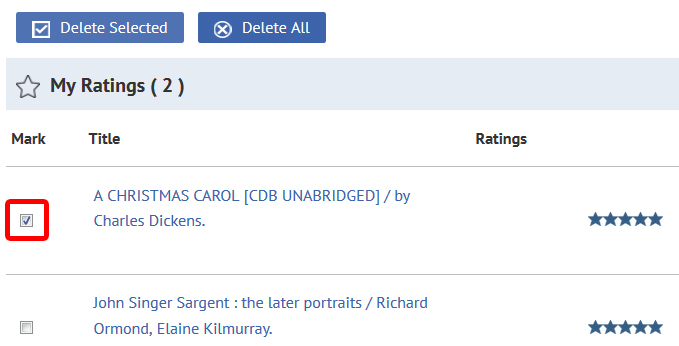
- Click on the Delete Selected button at the top of the list.
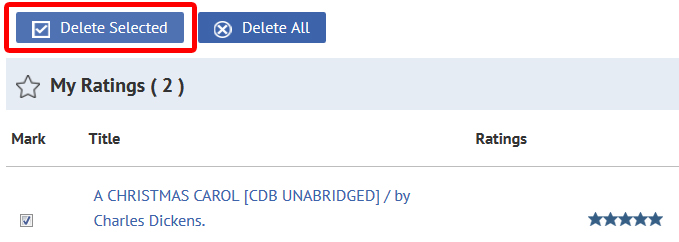
- You will be asked “Are you sure you wish to delete these ratings?”. Click OK to delete.
To delete the ratings on all the titles:
- Click on Delete All at the top of the My Ratings list.
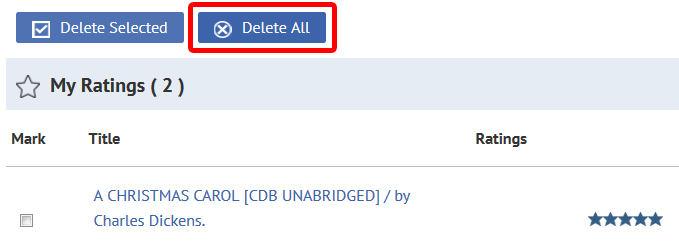
- You will be asked “Are you sure you wish to delete these ratings?”. Click OK to delete.
Viewing Ratings in the Catalog:
Titles that have been rated will show blue stars. The blue stars are an average and if you move your mouse over the blue stars, a ratings message appears that tells you how many people have given that title a rating. Example: Rated 3 our of 5 based on 4 ratings. Titles that have not been rated by anyone appear blank.